You can set a fixed keyword query in a “Search Core Results” web part so that it displays results that you specify pulled from multiple site collections. For example, you can configure a search results web part so that it always displays all tasks that are assigned to you within a specific scope.
In my example, I’ll show you how to configure the “Search Core Results” web part to show all documents that I’ve authored within a specific scope. Once you know how to configure the search web part, you can play around with different fixed keyword queries.
Create a page to add the “Search Core Results” web part
- On your site, click Site Actions > View All Site Content > Create
- Select Web Part Page
-
Choose a page name, select a layout template, select a location to save the web part page and then click Create
Add and Configure the “Search Core Results” web part
- On the page you created above, click Site Actions > Edit Page to edit the page
- Once in edit mode, click Add a Web Part
- Choose the “Search Core Results” web part and click Add
- On the web part, click edit > Modify Shared Web Part
- In the web part properties on the right, expand the Results Query Options grouping
- For “Cross-Web Part query ID”, choose “Query 2”
- In the web part properties, expand the Fixed Keyword Query grouping
-
In the “Fixed Keyword Query” area, put in your keyword query. To show all documents that I’ve authored, my keyword query would be:
isDocument:1 author:”saito,jaclyn”
- In the web part properties, expand the Miscellaneous grouping
-
For the “Scope”, specify your scope – in this example my scope is called MyTeams. This is because I only want documents that I’ve authored that are in that scope. Your web part properties should now look something like this:
-
Click OK to save your web part configurations and publish the page (or exit edit mode)
By default you will get the first 10 results. If you want to page through the rest of the results, you’ll need to add the Search Paging web part to the page.
In this blog post, we looked at how to configure a “Search Core Results” web part to set a fixed keyword query.
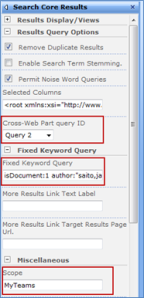
Leave a comment